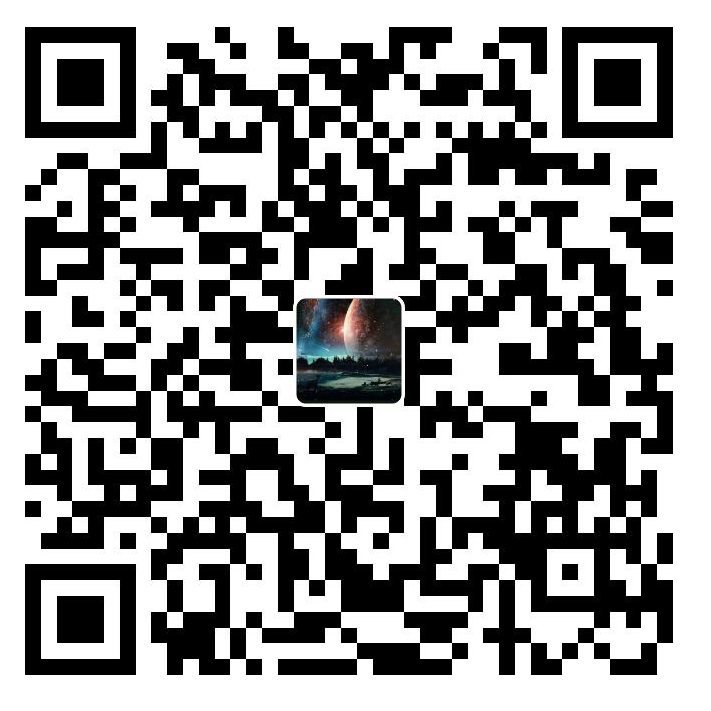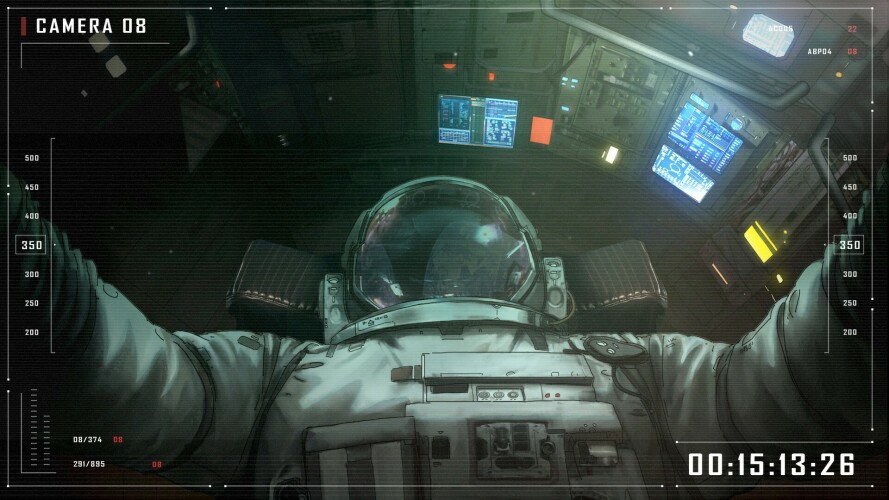前言:
期末了,期末大作业也来了,本篇将记录我的登录页面制作。如有不完善或错误的地方,欢迎大佬指出Orz
具体判断用户名与名匹配,因为各自情况不同,本篇不不涉及
UI布局
主体布局
布局采用了线性布局,xml的代码如下(记录时)
1
2
3
4
5
6
7
8
9
10
11
12
13
14
15
16
17
18
19
20
21
22
23
24
25
26
27
28
29
30
31
32
33
34
35
36
37
38
39
40
41
42
43
44
45
46
47
48
49
50
51
52
53
54
55
56
57
58
59
60
61
62
| <?xml version="1.0" encoding="utf-8"?>
<LinearLayout xmlns:android="http://schemas.android.com/apk/res/android"
android:layout_width="match_parent"
android:layout_height="match_parent"
android:orientation="vertical"
android:gravity="center">
<TextView
android:layout_width="wrap_content"
android:layout_height="wrap_content"
android:text="登录"
android:layout_marginBottom="50dp"
android:textColor="#1097DF"
android:textSize="35dp"
android:textStyle="bold"
></TextView>
<EditText
android:drawableLeft="@drawable/yonghu"
android:layout_width="300dp"
android:layout_height="wrap_content"
android:layout_marginBottom="20dp"
android:id="@+id/etuser"
android:hint="请输入用户名"
android:background="@drawable/edittext_style"
></EditText>
<EditText
android:drawableLeft="@drawable/mima"
android:layout_width="300dp"
android:layout_height="wrap_content"
android:id="@+id/etpwd"
android:hint="请输入密码"
android:inputType="textPassword"
android:background="@drawable/edittext_style"
></EditText>
<CheckBox
android:layout_width="300dp"
android:layout_height="wrap_content"
android:id="@+id/checkbox"
android:textColor="#2196F3"
android:text="记住密码"
></CheckBox>
<LinearLayout
android:layout_width="wrap_content"
android:layout_height="wrap_content"
android:orientation="horizontal"
android:layout_marginTop="10dp"
>
<Button
android:layout_width="wrap_content"
android:layout_height="wrap_content"
android:layout_marginRight="10dp"
android:text="登录"
android:id="@+id/Login_btn"
></Button>
<Button
android:layout_width="wrap_content"
android:layout_height="wrap_content"
android:layout_marginLeft="10dp"
android:onClick="Back"
android:text="退出"
android:id="@+id/Back_btn"
></Button></LinearLayout>
</LinearLayout>
|
上面有用到两个图标资源(即android:drawableLeft="@drawable/mima"和android:drawableLeft="@drawable/yonghu"),本篇不提供,可以去iconfont-阿里巴巴矢量图标库挑选自己喜欢的图标
EditText样式修改
输入框我做了样式修改,请在drawable文件夹下新建xml文件edittext_style,其代码为
1
2
3
4
5
| <?xml version="1.0" encoding="utf-8"?>
<shape xmlns:android="http://schemas.android.com/apk/res/android">
<solid android:color="#D5EDE9E9"></solid>
<corners android:radius="10dp"></corners>
</shape>
|
这部分样式修改主要是将EditText即可输入文本框的背景设为淡灰色,并设置圆角。
效果图
基本效果图如下

其他文件
为后续演示跳转,我们再新建一个简单的xml文件index,内容如下
1
2
3
4
5
6
7
8
9
10
11
12
13
| <?xml version="1.0" encoding="utf-8"?>
<LinearLayout xmlns:android="http://schemas.android.com/apk/res/android"
android:layout_width="match_parent"
android:layout_height="match_parent"
android:gravity="center"
>
<TextView
android:layout_width="match_parent"
android:layout_height="wrap_content"
android:text="Hello World"
android:gravity="center"
></TextView>
</LinearLayout>
|
以及对应的java代码,新建一个java文件Idex
1
2
3
4
5
6
7
8
9
10
11
12
13
14
| package com.example.mylogindemo;
import android.os.Bundle;
import androidx.annotation.Nullable;
import androidx.appcompat.app.AppCompatActivity;
public class Index extends AppCompatActivity {
@Override
protected void onCreate(@Nullable Bundle savedInstanceState) {
super.onCreate(savedInstanceState);
setContentView(R.layout.index);
}
}
|
package com.example.mylogindemo;根据自己的项目名,自行修改
另外记得在文件夹maxifests下的AndroidManifest中添加(application标签内)
1
| <activity android:name=".Index"></activity>
|
JAVA代码
该部分总览如下,具体可见我在代码中的注释
1
2
3
4
5
6
7
8
9
10
11
12
13
14
15
16
17
18
19
20
21
22
23
24
25
26
27
28
29
30
31
32
33
34
35
36
37
38
39
40
41
42
43
44
45
46
47
48
49
50
51
52
53
54
55
56
57
58
59
60
61
62
63
64
65
66
67
68
69
70
71
72
73
74
75
76
77
78
79
80
81
82
83
84
85
86
87
88
89
90
91
92
93
94
95
96
97
98
99
100
101
102
103
104
105
106
107
108
| package com.example.mylogindemo;
import androidx.annotation.Nullable;
import androidx.appcompat.app.ActionBar;
import androidx.appcompat.app.AppCompatActivity;
import android.content.Intent;
import android.content.SharedPreferences;
import android.graphics.Color;
import android.os.Bundle;
import android.text.Editable;
import android.text.TextWatcher;
import android.view.View;
import android.widget.Button;
import android.widget.CheckBox;
import android.widget.EditText;
import android.widget.Toast;
public class MainActivity extends AppCompatActivity {
EditText etuser,etpwd;
Button thelogin;
@Override
protected void onCreate(@Nullable Bundle savedInstanceState) {
super.onCreate(savedInstanceState);
setContentView(R.layout.activity_main);
etuser=findViewById(R.id.etuser);
etpwd=findViewById(R.id.etpwd);
thelogin=findViewById(R.id.Login_btn);
ActionBar bar=getSupportActionBar();
bar.setTitle("登录演示");
View theview=getLayoutInflater().inflate(R.layout.activity_main,null);
Read(theview);
thelogin.setOnClickListener(new View.OnClickListener() {
@Override
public void onClick(View view) {
Login(theview);
}
});
if(etpwd.getText().toString().length()==0||etuser.getText().toString().length()==0){
thelogin.setClickable(false);
thelogin.setBackgroundColor(Color.parseColor("#abddff"));
}
TextWatcher textWatcher=new TextWatcher() {
@Override
public void beforeTextChanged(CharSequence charSequence, int i, int i1, int i2) {
}
@Override
public void onTextChanged(CharSequence charSequence, int i, int i1, int i2) {
}
@Override
public void afterTextChanged(Editable editable) {
if(etpwd.getText().toString().length()==0||etuser.getText().toString().length()==0){
thelogin.setClickable(false);
thelogin.setBackgroundColor(Color.parseColor("#abddff"));
}else{
thelogin.setClickable(true);
thelogin.setBackgroundColor(Color.parseColor("#077AF4"));
}
}
};
etpwd.addTextChangedListener(textWatcher);
etuser.addTextChangedListener(textWatcher);
}
public void Login(View view){
String theuser =etuser.getText().toString();
String thepwd=etpwd.getText().toString();
CheckBox checkbox=findViewById(R.id.checkbox);
checkbox.setOnClickListener(new View.OnClickListener() {
@Override
public void onClick(View view) {
}
});
Save(theuser,thepwd);
Intent it = new Intent(MainActivity.this, Index.class);
startActivity(it);
Toast.makeText(MainActivity.this, "登录成功", Toast.LENGTH_SHORT).show();
}
void Save(String username,String password){
SharedPreferences preferences=getSharedPreferences("yzyDemo",MODE_PRIVATE);
SharedPreferences.Editor editor=preferences.edit();
editor.putString("username",username);
editor.putString("password",password);
editor.commit();
}
void Read(View view){
SharedPreferences preferences=getSharedPreferences("yzyDemo",MODE_PRIVATE);
String user =preferences.getString("username","");
String pass=preferences.getString("password","");
etuser.setText(user);
etpwd.setText(pass);
}
public void Back(View view){
finish();
}
}
|