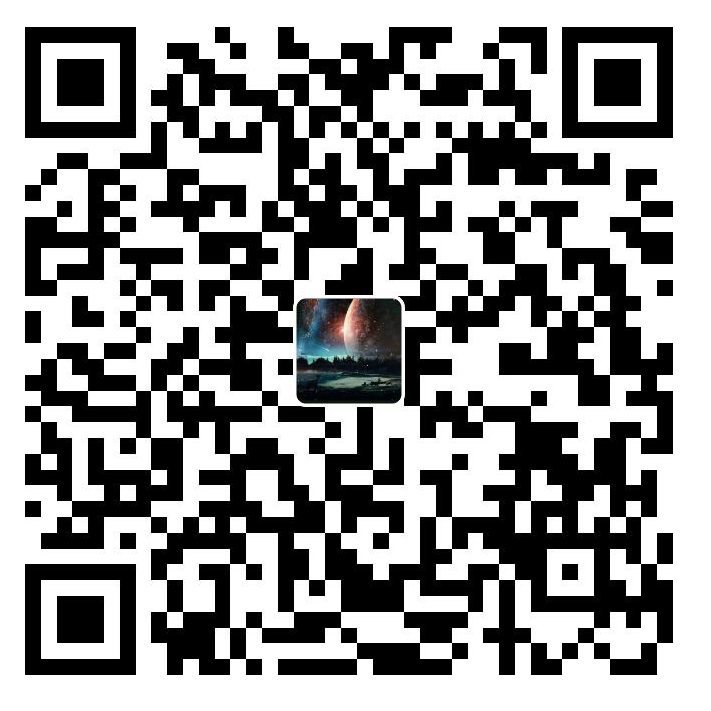Android 软件UI界面基础
前言
本篇主要为Android 软件UI界面基础
常用控件
Android提供了很多UI控件来帮助开发者开发应用程序,本节记录其中部分,比如TextView、EditText、Button、ImageView
所有View共有的属性
| 属性 | 含义 |
|---|---|
| android:layout_width=”wrap_content” | 宽度 |
| android:layout_height=”wrap_content” | 高度 |
| android:gravity=”center” | 内容的对齐方式 |
| android:layout_gravity=”center” | 自己在相对父容器中的对齐方式 |
| android:layout_margin=”5dp” | 边距:边线和外部容器的距离 |
| android:padding=”5dp” | 空白:内容距边线的距离 |
高度与宽度值
| 值 | 含义 |
|---|---|
| wrap_content | 根据内容大小定 |
| match_parent | 撑满父容器 |
| 10dp | 固定大小 |
gravity / layout_gravity 常用值
| 值 | 含义 |
|---|---|
| bottom | 下 |
| center | 中间 |
| center_horizontal | 横向中间 |
| center_vertical | 纵向中间 |
| left | 左 |
| right | 右 |
| top | 上 |
TextView
TextView主要用于不可编辑的文字显示
android:text 文字内容
android:textColor 字体颜色:颜色值表示法
android:background 背景色:可用颜色、图片
android:textSize 字体大小:大小的单位,sp,dp,px
EditText
EditText继承自TextView,EditText最大的特点就是可以输入和修改文字的内容,是与用户交互的重要控件
- android:hint 该属性是给用户一个提示,在
EditText中输入内容后,含有内容的情况下它将不会显示 - android:textColorHint 设置提示文本属性
- android:inputType 限制输入类型,具体参数可参考菜鸟教程2.3.2 EditText(输入框)详解 | 菜鸟教程 (runoob.com)
其它属性同样可以参考菜鸟教程的内容
Button
Button同样继承自TextView,拥有TextView所有的属性,主要用来监听用户的点击交互
- android:onClick 设置点击事件
更多属性可参考2.3.3 Button(按钮)与ImageButton(图像按钮) | 菜鸟教程 (runoob.com)
ImageView
ImageView主要用于展示图片资源
- android:adjustViewBounds:设置ImageView是否调整自己的边界来保持所显示图片的长宽比。
- android:maxHeight:设置ImageView的最大高度。
- android:maxWidth:设置ImageView的最大宽度。
- android:scaleType:设置所显示的图片如何缩放或移动以适应ImageView的大小。
- android:src:设置ImageView所显示的Drawable对象的ID。
scaleType属性
- matrix:使用matrix方式进行缩放。
- fitXY:横向、纵向独立缩放,以适应该ImageView。
- fitStart:保持纵横比缩放图片,并且将图片放在ImageView的左上角。
- fitCenter:保持纵横比缩放图片,缩放完成后将图片放在ImageView的中央。
- fitEnd:保持纵横比缩放图片,缩放完成后将图片放在ImageView的右下角。
- center:把图片放在ImageView的中央,但是不进行任何缩放。
- centerCrop:保持纵横比缩放图片,以使图片能完全覆盖ImageView。
- centerInside:保持纵横比缩放图片,以使得ImageView能完全显示该图片。
示例
1 |
|
布局
Android中有六大布局,分别是: LinearLayout(线性布局),RelativeLayout(相对布局),TableLayout(表格布局) FrameLayout(帧布局),AbsoluteLayout(绝对布局),GridLayout(网格布局)。本节主要记录LinearLayout(线性布局)和RelativeLayout(相对布局)
LinearLayout :线性布局
orientation: 方向
Horizontal:水平方向
Vertical:竖向
layout_weight属性
作用:父容器的剩余宽度(或高度),按容器中各子view所定义的layout_weight进行加权平均分配。
剩余宽度=父容器总宽度-所有子view的宽度和
RelativeLayout:相对布局
相对布局特有属性
- 相对于容器的位置:
居中:水平居中、垂直居中、容器居中
对齐:左对齐、右对齐、上对齐、下对齐
- 相对于其它同级别子View的位置:
对齐:左对齐、右对齐、上对齐、下对齐
从哪里开始:在上面、下面、左边、右边
注:相对布局容器内的子View的位置,在各子View中定义属性
相对于容器位置
- android:layout_alignParentLeft 相对于父靠左
- android:layout_alignParentTop 相对于父靠上
- android:layout_alignParentRight 相对于父靠右
- android:layout_alignParentBottom 相对于父靠下
- android:layout_centerInParent=”true” 相对于父既垂直又水平居中(中间位置)
- android:layout_centerHorzontal=”true” 相对于父水平居中
- android:layout_centerVertical=”true” 相对于父垂直居中
相对于同级子View位置
- android:layout_above 位于参考组件之上
- android:layout_below 位于参考组件之下
- android:layout_toLeftOf 位于参考组件左边
- android:layout_toRight 位于参考组件右边
- android:layout_alignLeft 对齐参考组件的左边界
- android:layout alignRight 对齐参考组件的右边界
- android:llayout_alignTop 对齐参考组件的上边界
- android:layout_alignBottom 对齐参考组件的下边界
更多布局
更多布局参考1.0 Android基础入门教程 | 菜鸟教程 (runoob.com)
参考文献
在线资源
1.0 Android基础入门教程 | 菜鸟教程 (runoob.com)
Android—UI之ImageView - 承香墨影 - 博客园 (cnblogs.com)
参考书籍
安卓软件开发实践 / 周世凯,陈小龙,周国辉主编 . -哈尔滨:东北林业大学出版社,2020.8
其他
参考了林逢升老师在超星上的资料